|
From the Windows Start menu, choose Control Panel >
Network Connections.
Right-click the LAN Connection icon and choose Disable.
Right-click the Wireless Connection icon and choose Enable.
Right-click the Wireless Connection icon again and choose
Properties.
From the Wireless Network Connection Properties window, click the
Wireless Networks tab.
In the Preferred Network area, click Add…
Under the Association tab enter "INFN-Web" (case
ensitive) for the Network Name (SSID).
Figure 1 provides an example:
Figure 1
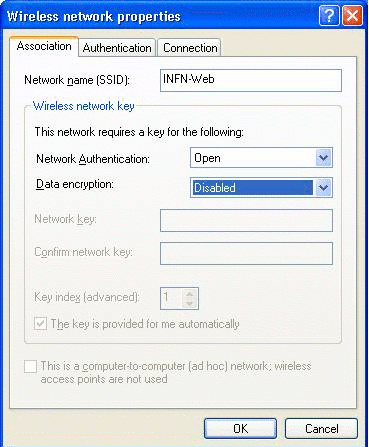
Note: Notice that Wired Equivalent Privacy (WEP) is enabled.
You must disable WEP in order for web authentication to work.
Click OK at the bottom of the window in order to save
the configuration.
Figure 2 shows a successful wireless connection.
Figure 2
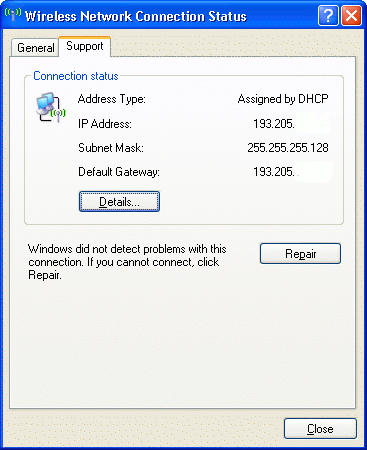
| 
